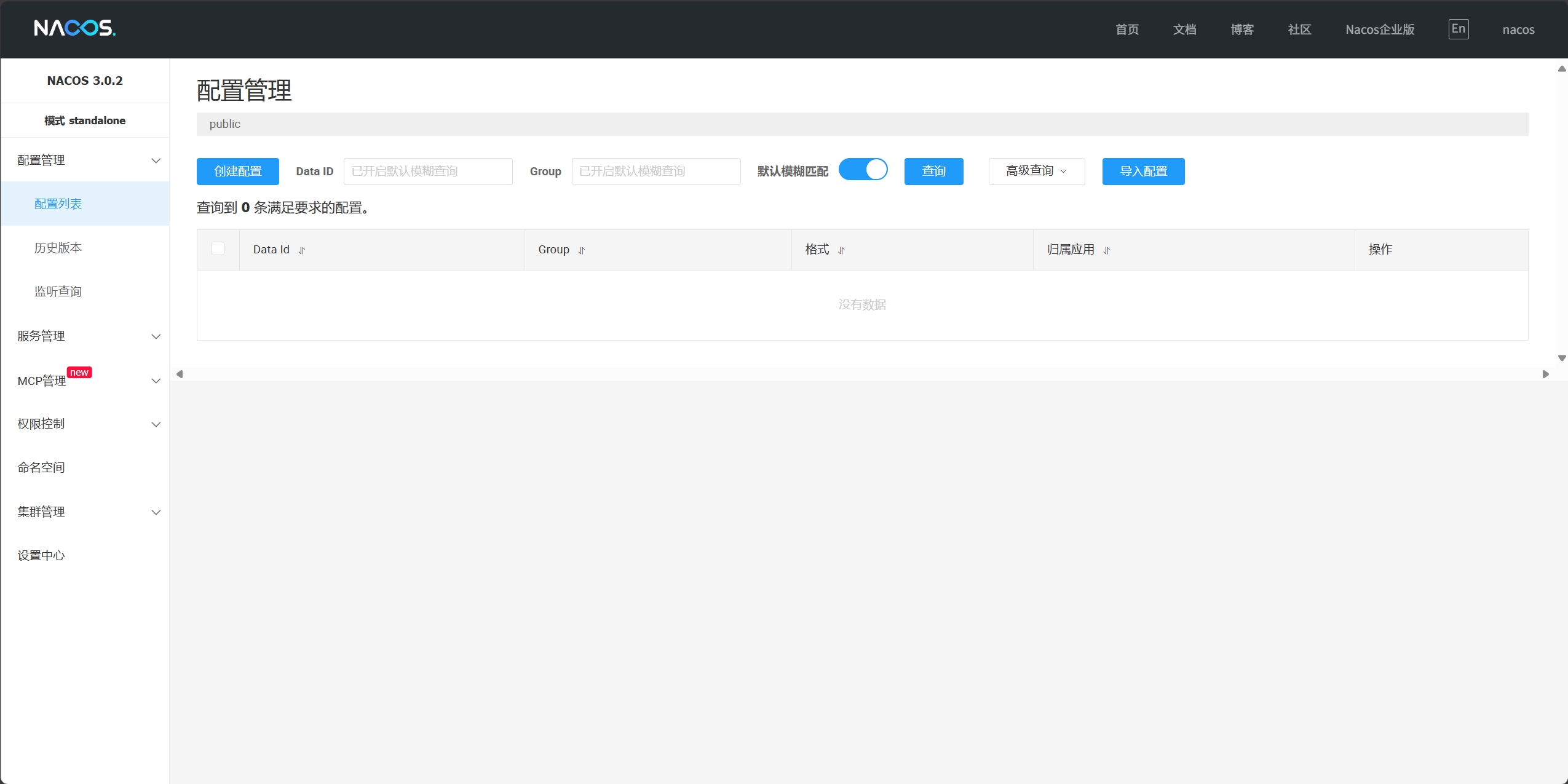# Re:0 - Starting Life in Backend - Day6
seal
若把你比作歌
你便是那高山流水
佳人伴舞 天地伴舞
绝弦的美
若把你比作歌
歌写的我缠绵悱恻
恒顺众生 迁走我魂
绝弦的美
Extra Level 1: Configure MySQL DB
Download
Just a Installer, to install 64 bits MySQL Server.It is very simple to use by double clicking
- Choose Custom Installation
- Select the service you want to install and click the arrow to add it to the right
- Click
Advanced Optionsto change install path - Next and Execute
- Configure MySQL Server —— You can change Server Name and the Server Port
- Set your password(Root Password), and add some special users
- Next to Finish
- Add bin path to the system path
After these, you can test by typing mysql in terminal.
Extra Level 2: Configure Nacos
Configure MySQL
Nacos need a loacl database, here we choose MySQL DB;
- First, create a database user dedicated to Nacos
CREATE USER 'nacos'@'localhost' IDENTIFIED BY 'PASSWORD';(pls remember to add ';' at last) - Next, create database and grant permissions.
CREATE DATABASE nacos_config DEFAULT CHARACTER SET utf8mb4 COLLATE utf8mb4_unicode_ci;
GRANT ALL PRIVILEGES ON nacos_config.* TO 'nacos'@'localhost';
FLUSH PRIVILEGES;(Reload the MySQL server's privilege tables)
Download Nacos Server
Import Nacos DataBase Script
- Enter the conf folder in the Nacos decompression directory, and find
nacos-mysql.sql. - This is a SQL script files, we need to implement it.
mysql -u nacos -p nacos_config < F:\Backend\nacos\conf\mysql-schema.sql(must not add password here) - Then we need to open file named application.properties, and modify the MySQL configuration items
Start
startup.cmd -m standalone
Success to Start